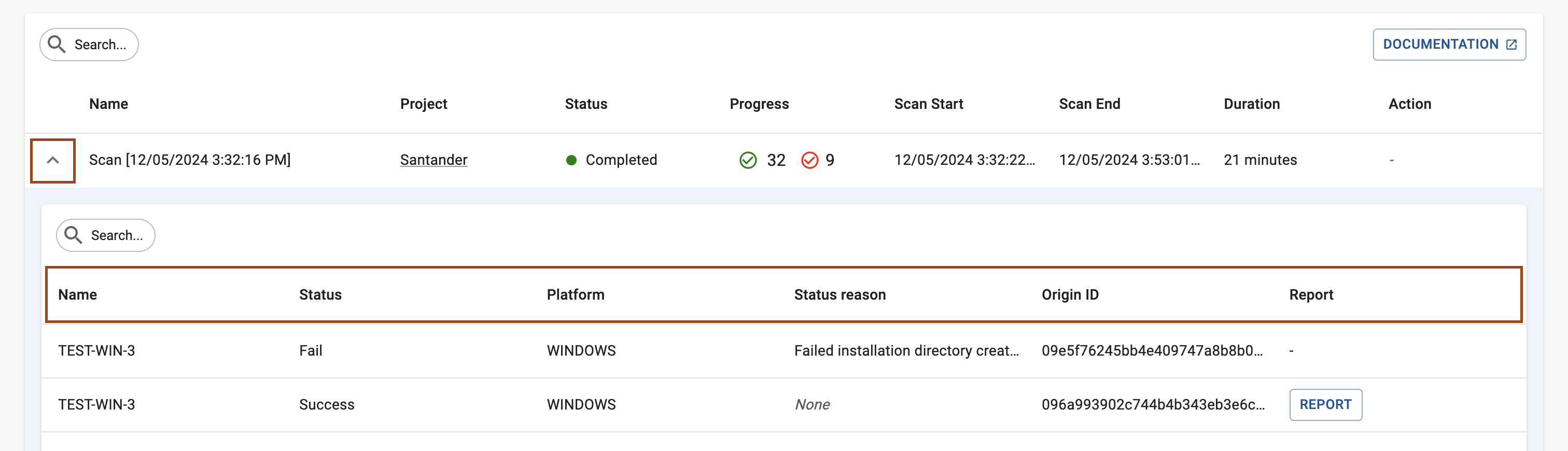Scans↑
The Scans page in the AQtive Guard web interface provides details for scans ingested through one or more integrations. Here you can monitor scan progress for supported integrations, and interpret results from multiple providers.
Tip
Apply Search filters to customize the view and only display scans that meet your selected criteria.
Scans page tour↑
The Scans page table displays scans from across your integrations.
Scan details↑
Select Scans from the menu bar to view scan details.
- ID - unique ID of the scan.
- Name - scan name given when configuring the scan.
- Project - AQtive Guard project selected when configuring the scan.
- Status - includes Pending, Scanning, Retrieval, Downloading, and Success or Fail.
- Progress - number of endpoints scanned / total number of endpoints selected.
- Scan Start - timestamp for when the scan started.
- Scan End - timestamp for when the scan is completed or stopped.
- Duration - length of time the scan was active.
- Action - when available, select Stop to terminate a running scan. This field is empty when the scan is complete.
Endpoint details↑
Select the scan ID dropdown to view details for individual scanned endpoints.
- ID - unique ID of the scan.
- Name - friendly name for the individual endpoint.
- Status - status of the completed scan: Success or Fail.
- Platform - the host platform: Linux or Windows.
- Status reason - explanation for a failed scan.
- Origin ID - unique ID of the endpoint.
- Report - link to the report after the ingested data is processed.